Connect my Chargebee account
Connect your Chargebee account to Fincome for smooth management of your SaaS billing. Follow our detailed guide for a quick and secure integration.
Do you use Chargebee for your billing? You can connect it to Fincome in a few clicks.
Prerequisites
Before starting, make sure that:
You are an administrator of the Chargebee account
You have an OAuth connection enabled (via the Chargebee App Store or API settings)
Your Fincome account is active
You have enabled access to entities: Customers, Products, Prices, Subscriptions, Invoices and Credit Notes
Guide
The process is as follows:
Go to Fincome Settings
In the "Data Sources" tab, click "Connect a new billing system"
Then click "Connect a Chargebee account"
A pop-up appears with two fields to fill in: "Domain name" and "API Key"
For the "Domain name" field: go to your Chargebee interface and copy the name that appears in the URL between "https://" and ".chargebee.com". This is usually your company name
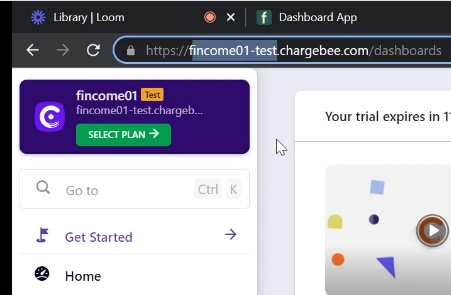
For the "API Key" field: go to the Settings section of your Chargebee interface
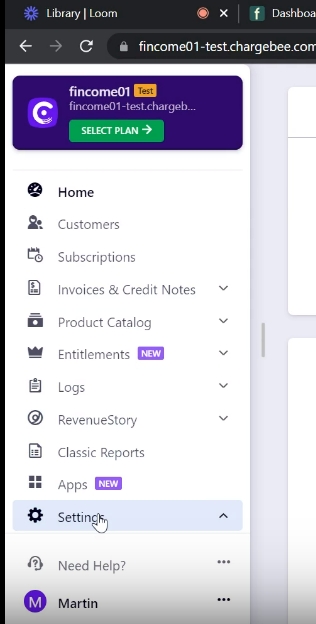
Click on "Configure Chargebee" and scroll down the page to "API and Webhooks"
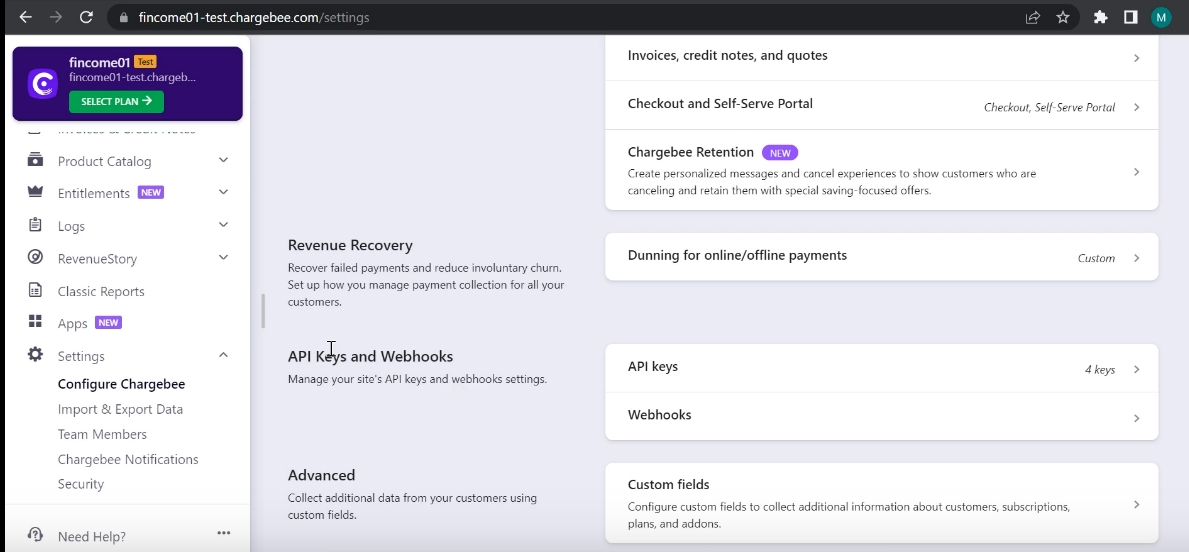
Click on "API Key", a new menu opens and you can now click on "Add API key"
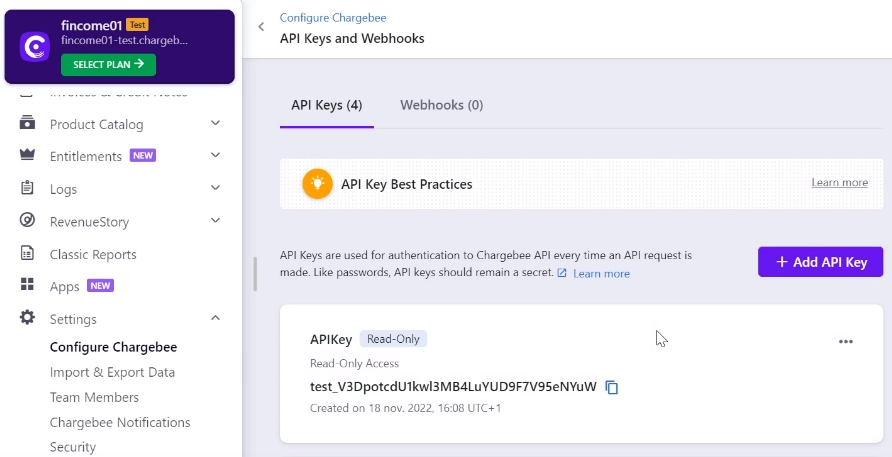
You can then generate a new key by selecting the "Read only" option
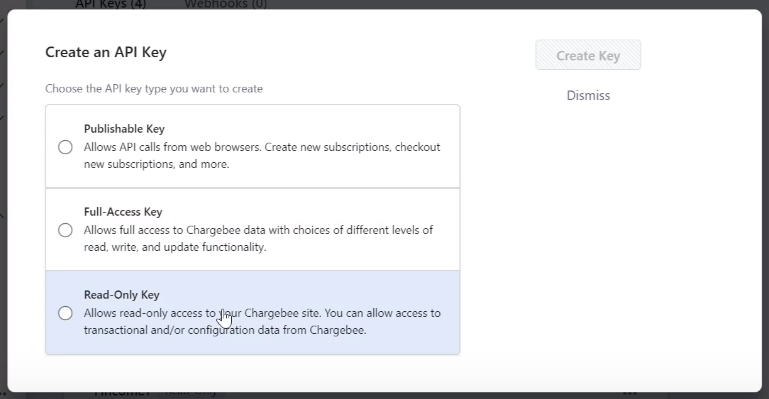
Then click on "All" to allow read-only access to all the data in your account. You can then choose a name for the key (for example "Fincome key") and then click "Create key"
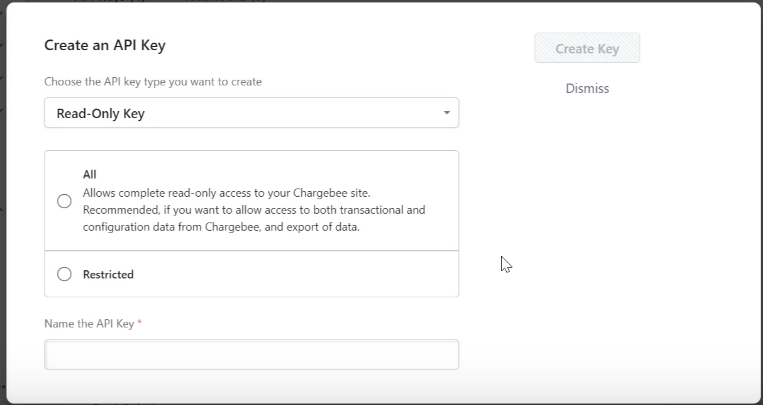
The new API key now appears in your interface; you can copy it by clicking on it to paste it into the Fincome interface field.
All that's left is to confirm to start the connection between Chargebee and Fincome.
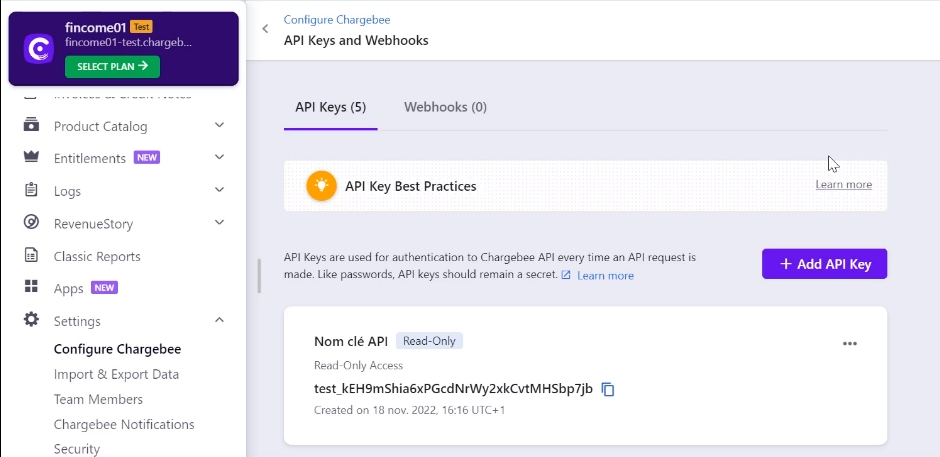
Last updated