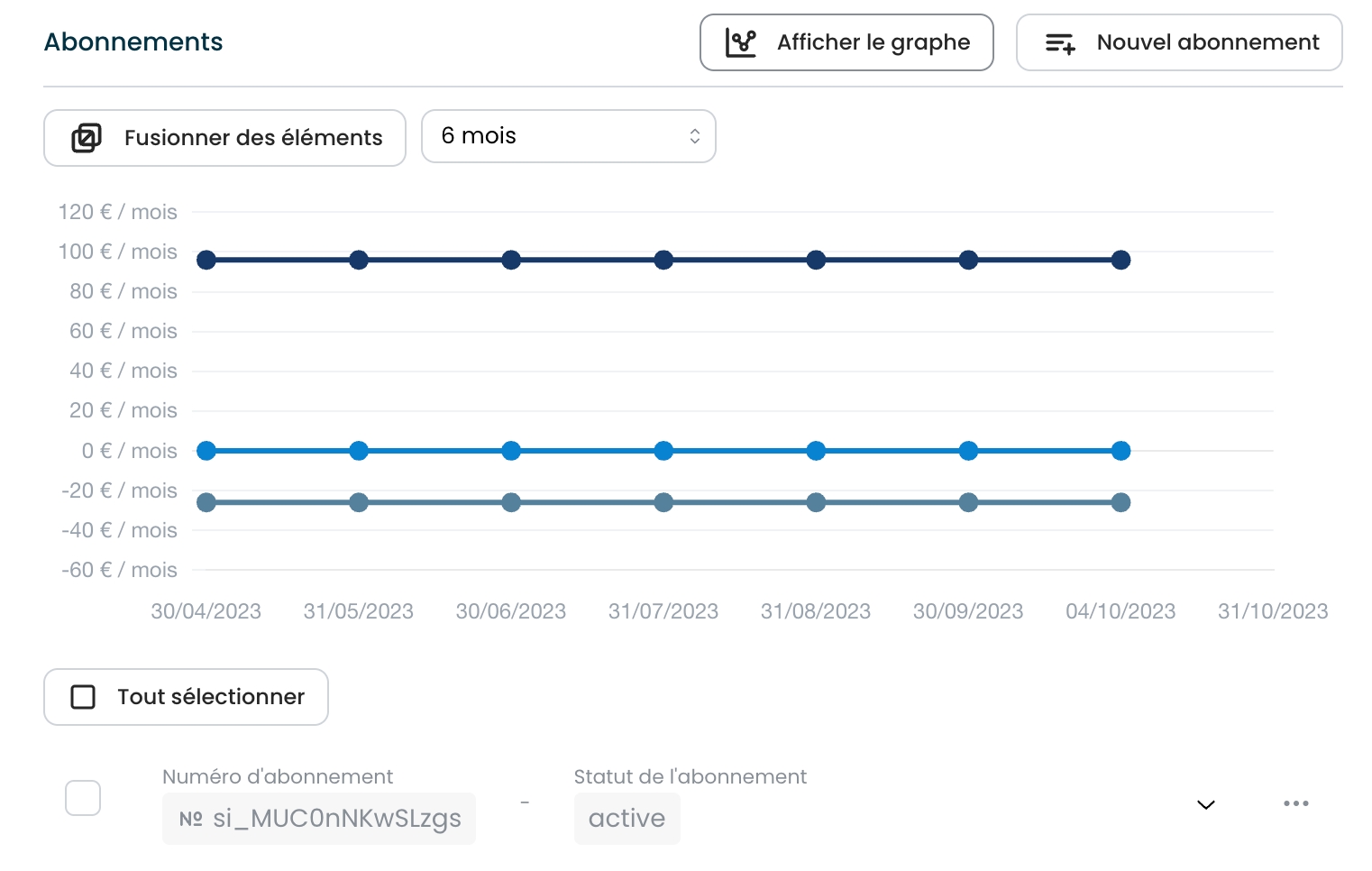Connecting subscriptions
Fix parasitic MRR movements by merging subscriptions in Fincome. Navigate to "Customer explorer," select subscriptions, and merge to consolidate MRR calculations.
Dernière mise à jour
Fix parasitic MRR movements by merging subscriptions in Fincome. Navigate to "Customer explorer," select subscriptions, and merge to consolidate MRR calculations.
Dernière mise à jour
A change of subscription for a customer on your billing system can lead to parasitic movements on your MRR (caused by a "superposition" or "disjunction" of subscriptions).
For example: we have a customer with a €100 subscription, then a new subscription at €150 before cutting off the old subscription. In this case, we'll have €250 of MRR over a short period instead of €150.
To remedy this, you can merge subscriptions on your Fincome account. In this way, the last active subscription will become the one taken into account in your calculations, and you will no longer have any parasitic MRR movements.
Go to the customer page (via "Analatics" > "Customer explorer" or by searching directly for a customer using the search function). In the subscription section, click on "Display chart" then "Merge subscriptions". You can then select the two subscriptions you wish to merge directly on the graph. Once validated, you'll see a "link" icon appear on the "child" subscription, signifying that this subscription has been attached to another subscription.