Revenue forecasts - Create my first scenario
Forecast section, MRR projection, create scenarios, Fincome forecasting, projection assumptions, data segmentation, analytical axes, historical vs projected MRR, input lines for projections.
Mis à jour
Forecast section, MRR projection, create scenarios, Fincome forecasting, projection assumptions, data segmentation, analytical axes, historical vs projected MRR, input lines for projections.
Mis à jour
This article describes the Forecast section (in beta) to help you create your first MRO projection. We are currently working on new features that will be available in the coming weeks. Don't hesitate to share your feedback with us - it's very useful in this phase of ongoing improvement of this section.

To get started, go to the "Forecast" section to create your first scenario. Name your scenario and select a primary segmentation on which your assumptions will be based. This primary segmentation corresponds to an analytical axis created on your historical data. It may be an "automatic" axis, created by our system (e.g. "Customers / Countries"), or one that you have defined manually. Each value of this axis will be used to segment your projection, defining for example for the "Customers / Countries" axis the evolution of the number of new customers by country. The choice of segmentation depends on your organization, your market and the way you wish to project your business.
At the top of the page, you have access to your scenarios. You can create several scenarios and select the active one. The graph shows the total historical and projected MRR. If you analyze your performance some time after running these simulations, you'll be able to easily observe the differences between your actual and projected MRR. Finally, the table shows your historical and projected data.
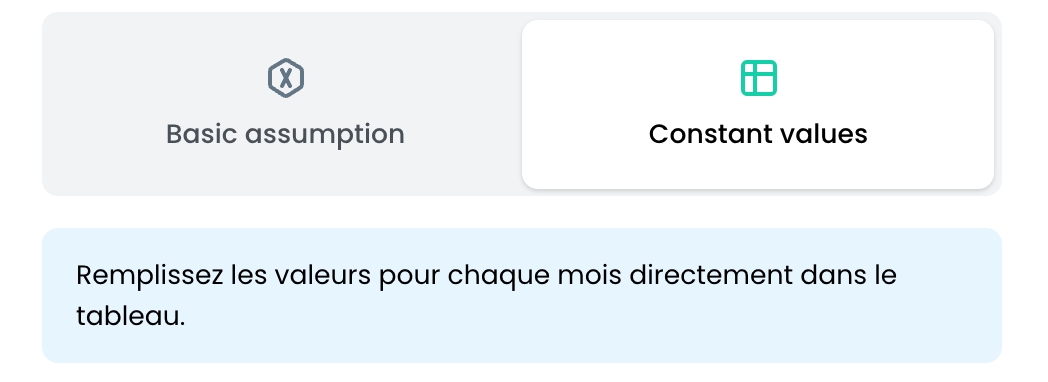
You can modify your projection assumptions on "input" lines. There are currently two types of projection:
"Basic assumption": you determine a starting value (manual or automatically take the last value achieved), and define growth assumptions over a given period.
"Constant value": you determine a value for each month of your projection. Input is made directly in the table, for each of the available working hypotheses. Each "input" line is associated with one of these types.
You can modify this type using the edit button at the start of each line.