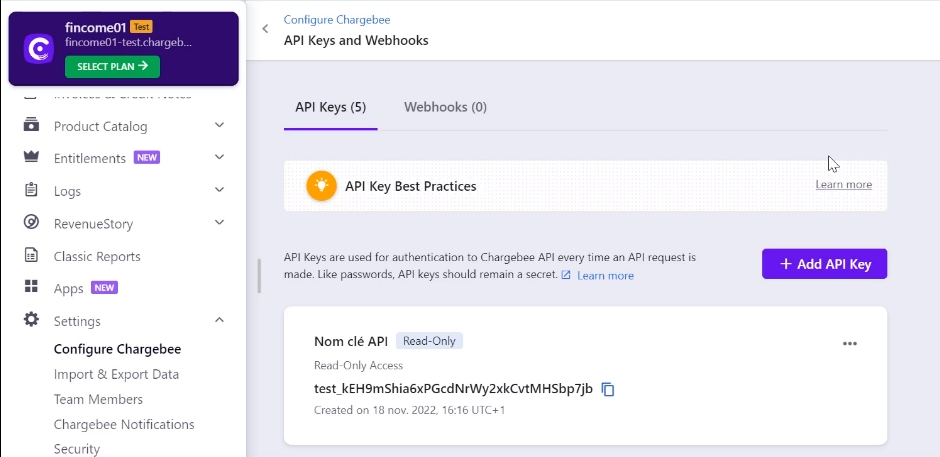Connecting my Chargebee account
Easily connect your Chargebee account to Fincome. Navigate to "Settings" > "Data Sources," enter your Domain Name and API Key, and establish a seamless integration.
Mis à jour
Easily connect your Chargebee account to Fincome. Navigate to "Settings" > "Data Sources," enter your Domain Name and API Key, and establish a seamless integration.
Mis à jour
Using Chargebee for Billing? You can connect it to Fincome in a few clicks. In the "Settings" > "Data Sources" tab, click on "Connect a new billing system." Then, click on "Connect Chargebee account." A pop-up appears with two fields to fill: "Domain Name" and "API Key."
For the "Domain Name" field: Go to your Chargebee interface and copy the name that appears in the URL between "https://" and ".chargebee.com," typically your company name.
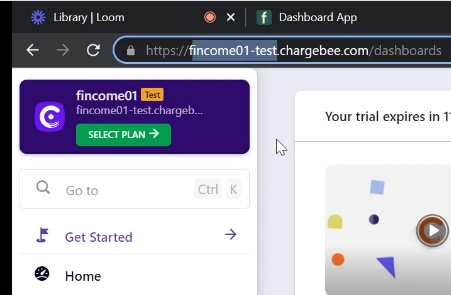
For the "API Key" field: Go to Chargebee settings, click on "Configure Chargebee," navigate to "API and Webhooks," click on "API Key," and generate a new key with "Read only" access to all data. Copy the key and paste it into the Fincome interface.
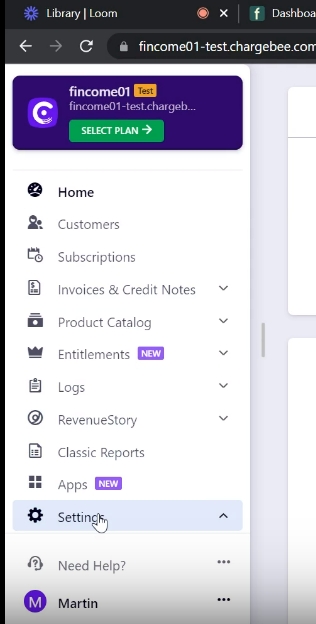
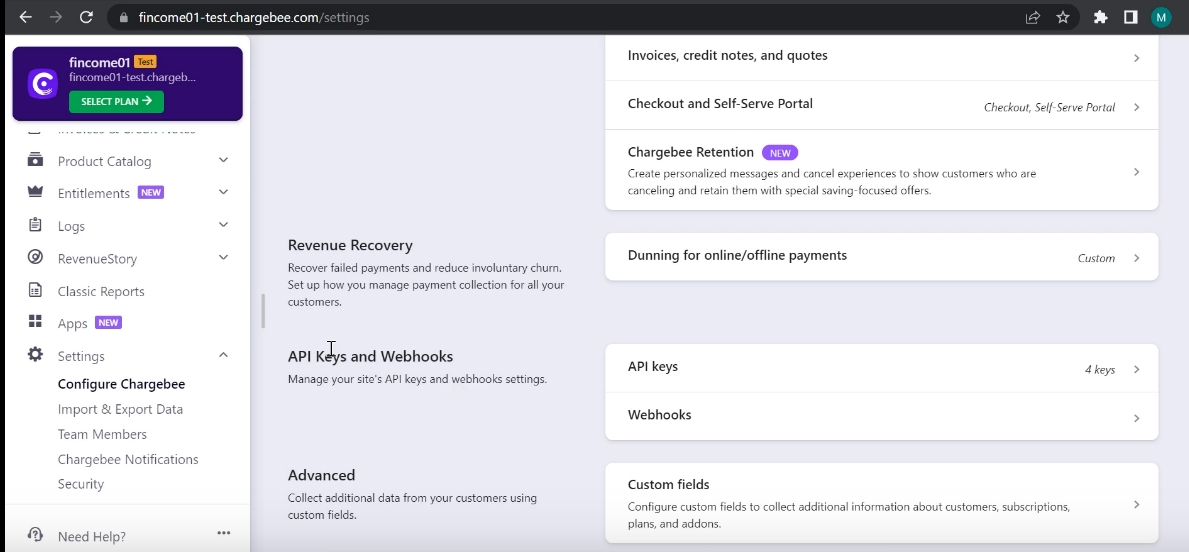
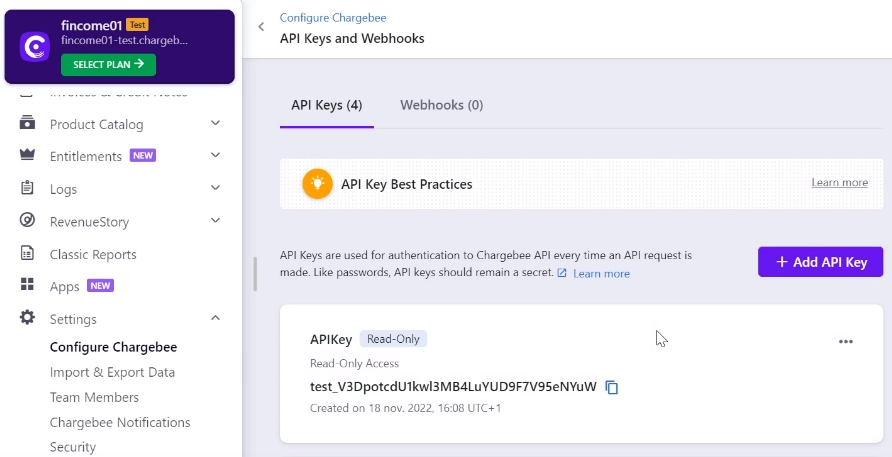
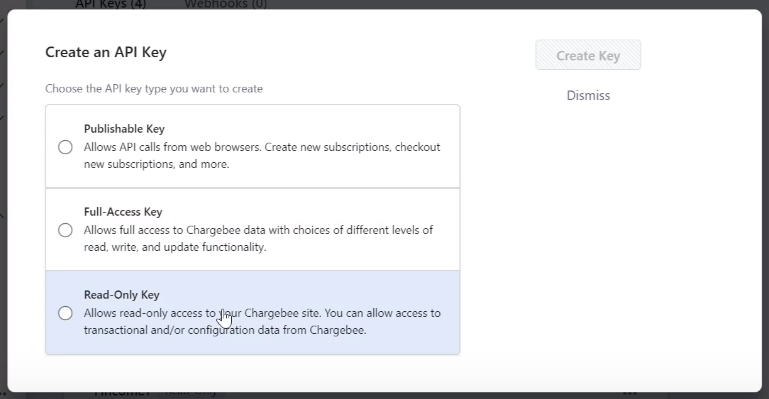
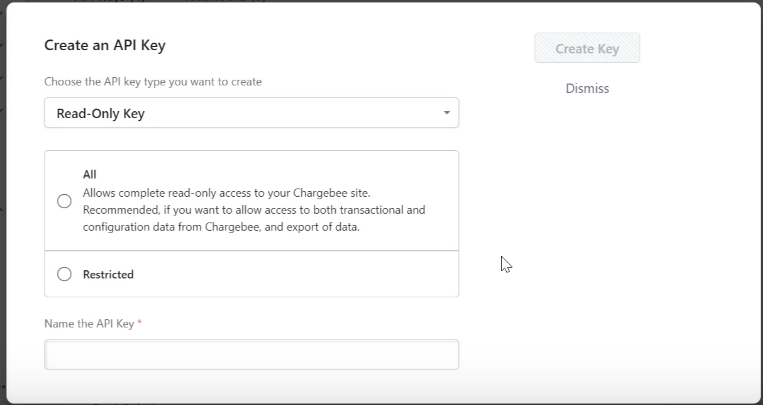
The new API key now appears in your intercafe, and you can copy it by clicking on it and pasting it into the Fincome interface field.
All that's left is to validate to launch the connection between Chargebee and Fincome.